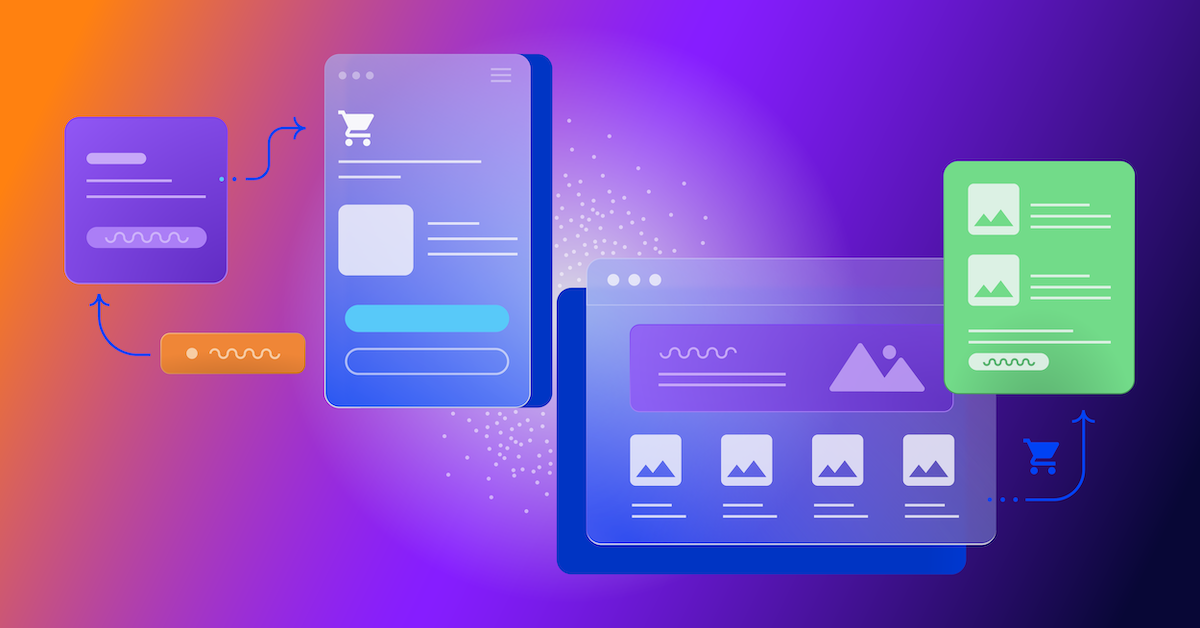How to Create a Marketing Calendar in Google Sheets
Keeping track of your marketing campaigns can be overwhelming. A marketing calendar can help you visualize your marketing campaigns in one place.
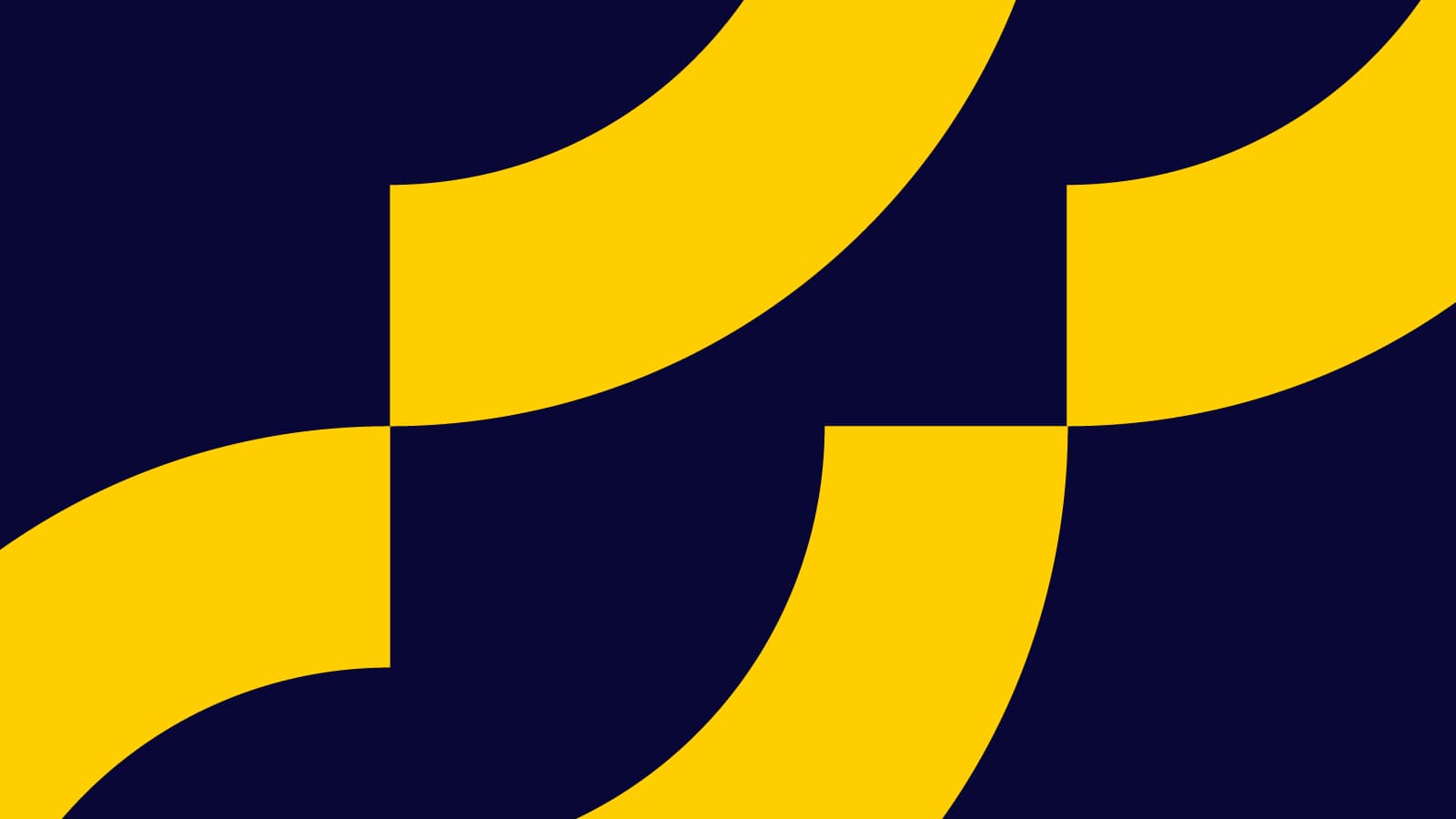
In a Content Marketing Platform-Sirkin study, marketers named the lack of a single unified calendar to visualize content development and campaigns as their second-largest issue.
Without it, keeping track of your marketing campaigns can be overwhelming. Here’s how you can create a content calendar with google sheets.
The Ultimate Guide To Creating A Content Calendar with Google Sheets
Creating a marketing calendar with any of the Google products can be demanding, so start with clear picture of your objectives.
Rename Your Google Sheet
You never know how many editorial calendars you may end up having and making them gets addictive fast.
The name you choose is what will distinguish them from each other. Make it as descriptive and brief as possible. e.g., “Social Media Editorial Calendar.”
Other naming tips include:
- Make everything as brief as possible
- Maintain a consistent naming convention for all your file names
- Use distinctive emojis in the names
- Use hashtags to distinguish names that may be similar
Reformat The Cells To Create Calendar Days
Depending on your marketing strategy, you can format your marketing calendar to include as many workdays as you need.
Note that your Spreadsheet is horizontally formatted with columns titled A to Z. What you want is to create the space for your days. You can either do this by changing the width of the cells or merging these rows and renaming them to fit your preferred calendar days.
You can do this with the following steps:
- Put your cursor on the line which you want to expand
- Notice the counter turn into a double-sided pointer
- Drag it horizontally to your desired cell-size
Add A Title Cell For Your Editorial Calendar Template
It’s time to create labeling for the weekdays. You are free to use any order, but for simplicity’s sake, let’s say you’ll be going from Monday to Friday.
Different content types will require different days, and you can use the following steps to rename your cells.
- Highlight any two cells above each larger cell
- Merge the two cells into one Type “Monday” in the first cell
- Use the space bar to center the text in the middle of the large bar
- Repeat for each other day of the week
- Highlight all the days of the week and bold them
Adding a Month Title Cell for Your Content Calendar Template
Hold on just a bit longer, your content plan is almost there. What’s left is adding a monthly title cell that will sit above the days. What use is a monthly calendar without a labeled month in the first place?
Similarly, for simplicity purposes, it’s best to use the order from January to December. You can do this using the following simple steps:
- Highlight the entire length of one cell from Monday to Friday
- Merge these cells to create one lengthy cell
- Click “ENTER” and type the name of the month
- Center the text — it will probably now appear below Wednesday
- For aesthetic reasons, you may want to make the month font relatively larger
Duplicate This for An Entire Month
You can do this with the following steps:
- Highlight the large cells
- Copy and paste
Easy!
Adding Each Day Of The Month on Your Monthly Calendar
What’s left is labeling each of the larger cells with a number that specifies the specific calendar date.
You can do this manually by following these steps:
- Put your cursor over a specific cell and press ENTER
- Type in the specific calendar date you want
- Press ENTER
- Replicate this for the number of days of that month
Make Your Calendar Aesthetically Pleasing
At this point, you have a functional content marketing calendar that you can fit into your marketing plan. However, it’s just not that appealing.
Here’s how to do that.
Add Borders
One of the simplest Google Sheets tricks to make your content calendar appealing is adding borders. You can follow these steps:
- Highlight the entire template
- Click on the border icon on the toolbar — it’s close to the paint icon
- Choose the “all borders” option
Color Code Your Google Calendar
You can ensure functionality by Using Different Colors to Represent Urgency.
Each piece of content has its own urgency and keeping track of deadlines in a marketing campaign can be overwhelming.
To change this, you can:
- Use the lightest shade of red for the least urgent initiatives
- Use a moderate shade of red for content types with approaching deadlines
- Use bright red for deadlines and important dates that are approaching
Using Color Coding For Different Types Of Content
In today’s day and age, any marketing strategy is bound to have different types of content that appeal to various target audiences.
Color coding goes a long way to help bring some order to this chaos. Your team can:
- Use different colors for long-form content and short-form content
- Use other color codes for podcasts vs. webinars
- Assign a color for special dates such as product launches
- Assign different colors for cells that deal with social media marketing
Adding People To Your Editorial Calendar
The eventual goal of a content calendar is to create a tool that can update your teams and help them keep in touch with your workflows.
Fortunately, with Google Sheets, you can share your editorial calendar by:
- Clicking on the share icon on the right-hand-side corner of the screen
- Input the email (or emails) of the people you want to add
- Click add
How To Communicate With Your Teammates
One other leg up Google Sheets has over Microsoft Excel is the potential for real-time communication using the comment and the link functionalities.
You can use the comment functionality with these steps:
- Highlight any cell in your content calendar
- Click “Ctrl+Alt+M” to open the comment section
Alternatively, you can:
- Right-click on a cell and choose the comment action
- Type your comment
- Click “Add”
Now you’re done.
We Can Help
You may have noticed there are a lot of steps involved in creating a Google Sheets marketing calendar. Why put yourself or your teams through all this, especially with the availability of solutions like Content Marketing Platform?
According to a Content Marketing Platform-Sirkin study, 78% of Marketers use more than 5 tools to plan and manage their software campaign. We’re here to hopefully help you get that number down. Use our products to develop creative workflows with tools and templates that go beyond the basic functionalities of Google Sheets.
Content Marketing Platform can help do the heavy lifting on behalf of your team by bringing all the moving wheels in your campaign under a single dashboard. Ready to give it a try?