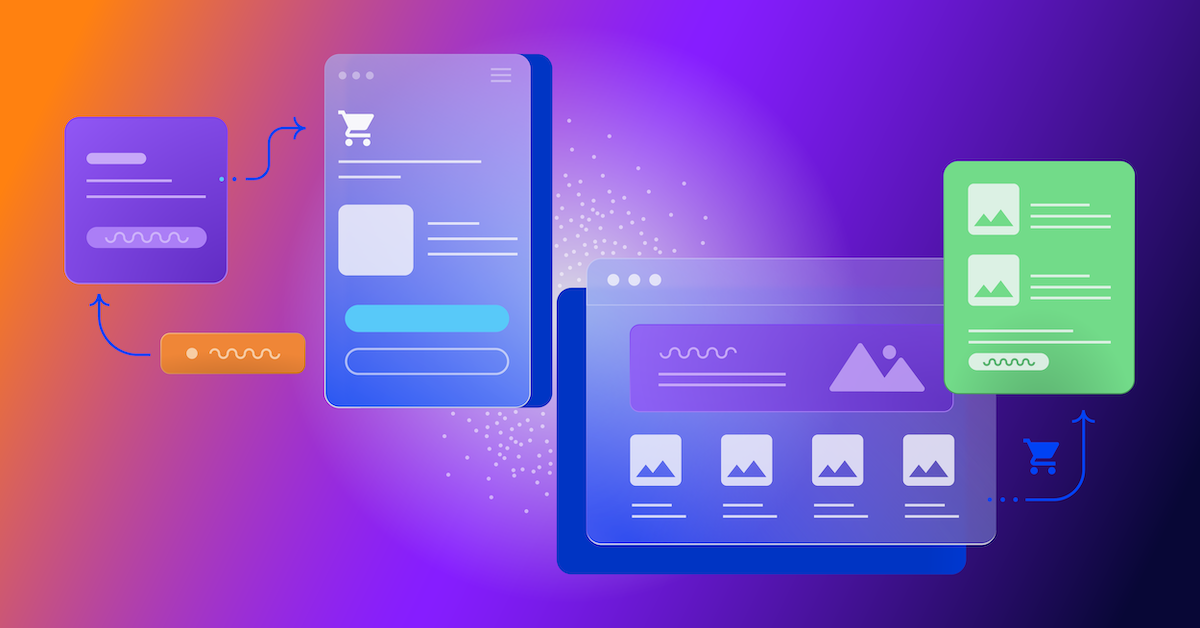New feature: Top 5 use cases to deal with Apple Mail Privacy Protection (AMPP)
In this blog post, we give you five practical examples how to use the new target group filter.

Apple Mail Privacy Protection (AMPP) was introduced in September 2021 and since then it is difficult to evaluate the behavior of Apple Mail users accurately because of automatically generated opens. Depending on the industry and campaign, the information on real opens could be lost up to 25% of the total recipients. In order to avoid the distorting of your KPIs and incorrect sending, the automatically generated openings by the Apple system are filtered out in Optimizely Campaign since the AMPP release and no longer influence your opening statistics.
As of today, Optimizely Campaign provides a new feature in the target groups, which allows you to clearly identify and manage users of AMPP. You can individually set up the "automated open was detected" filter by time, frequency and mailing reference, what gives you completely new possibilities for targeting, segmenting and analyzing your email campaigns.
In this blog post, we'll give you five practical examples how to use the new target group filter:
- Identify recipients with automated opens
- Identify inactive recipients more accurately
- Target out dynamic content
- Record AMPP usage in the recipient list
- Determine the proportion of automated opens and adjusted open rate
How to identify recipients with automatic openings
The new target group filter "automated open was detected" helps identify the recipients who have generated at least one opening by the Apple Mail Privacy Protection System in the past. Without any restrictions, the entire lifecycle of the recipients is taken into account.

Figure 1: Create target group for automated opens
Tip: In order to limit your target group to the users with Apple Mail Privacy Protection in case of a possible expansion of the systems, select a specific automated system, instead of "All", in the last filter option.
Additional restrictions allow you to further refine the target group to get a more up-to-date picture of AMPP users. Assuming that recipients change their devices and email clients over time and also access their emails using second or third devices, we recommend using the time filter in combination with a frequency based on your sending frequency. By excluding real opens and clicks in the affected period, users activity on second devices is not considered. So that at any given time, you can filter those recipients who have recently received your emails with activated Apple Mail Privacy Protection.
For a client who gets two emails per week, a suitable target group might look as follows:
 Figure 2: Example of defining a target group in Optimizely Campaign
Figure 2: Example of defining a target group in Optimizely Campaign
Example time periods and frequencies by sending frequency:
|
Sending frequency per month (number of e-mails) |
Reviewed period of the target group (in days) |
Received mailings in the reviewed period |
Expected frequency of automatic openings in the reviewed period |
|
1 |
90 |
3 |
2+ |
|
4 |
30 |
4 |
3+ |
|
8 |
14 |
4 |
3+ |
Since Apple Mail Privacy Protection only generates an automated open when Apple Mail is active on the receiving device, we do not expect an automated open for every received e-mail. In general, however, this can be assumed.
If a recipient changes the device or deactivates the Apple Mail feature, automated opens will no longer be generated. The structure of the above mentioned target group shows that these recipients are automatically recognized as "regular" recipients and are no longer included in the target group.
Missing opens are used as an important indicator for future email campaigns, especially when reactivating the campaigns or trying to keep the recipient lists clean. This metric is also popular for follow-up and reminder emails. Unrecognized opens, due to AMPP, make targeted communication to relevant recipients difficult and clean-up processes inaccurate.
With the help of the new targeting functionality, non-openers can now be analyzed more accurately. The filter allows you to target AMPP users separately or exclude them completely from your reactivation activities.
Following the target group setup could be used as a starting condition for a reactivation campaign that is targeting inactive recipients in the last 60 days.
 Figure 3: Sample target group definition for inactive recipients in Optimizely Campaign.
Figure 3: Sample target group definition for inactive recipients in Optimizely Campaign.
This setup is not only checking for missing opens and clicks in the selected period, but also excluding the recipients who have automated opens in the same period. Your campaign will therefore only target trackable contacts with no measured activity. The risk of sending unsuitable mails to unrecognized openers is reduced.
Target out dynamic content
One advantage of dynamic (live) content, such as countdown timers or product recommendations, is the high time relevance due to the generation of content at the time of opening. Automated opens through AMPP reduce this relevance, as the content is no longer generated at the actual opening time, but shortly after the dispatch happens. Countdown timers then no longer show the correct time, and the product recommendations could already be out of stock by the time the recipient clicks. It may therefore be worthwhile to provide recognized AMPP users with separate fallback content.
With the help of the sample target group shown in point 1, mailing content can be targeted specifically at Apple Mail Privacy Protection users. For example, instead of the paragraph with a countdown timer, they would receive a static graphic with the end time of the promotion. You could create separate widgets for product recommendations, that only show products with very high availability.
For separate targeting, simply connect the created group to the appropriate content or outline the paragraph that contains the fallback content.
For recipients without AMPP usage, use a corresponding counter-target group that includes only recipients with no or few automated open during the reviewed period. Important: Make sure that your two target groups are mutually exclusive and that in total all recipients are covered by the target groups. This is the only way to distribute the content accurately.
Record AMPP usage in the recipient list
In some cases, it is useful or preferred to record Apple Mail Privacy Protection usage by updating a recipient list field in the recipient's record. This allows to run a data analysis based on the distribution list. In addition, the information can be transferred to CRM or other customer systems as part of synchronization processes.
The requirements for this is a corresponding recipient list field (e.g. of type "Boolean" or "String") and the use of the "Advanced" or "Ultimate" version of Marketing Automation in Optimizely Campaign, which allows you to use the "Change Recipient" action node.
As a starting node, we set an "Advanced" node that checks daily, for example, the target group shown in point 1 under "Start only for". Connected to the "Change recipient" node, the new recipient list field can now be set to true/yes as soon as a recipient meets the conditions of the starting node. From that point onward, the recipient will have the information about the AMPP usage as a flag in the data record.
 Figure 4: Starting node with target group
Figure 4: Starting node with target group
 Figure 5: Change recipient
Figure 5: Change recipient
If a recipient no longer generates regular automated opens because his/her receiving device or e-mail program were changed, the status of the recipient can be again set to false/no. For this we need another starting and "change recipient" nodes and an additional target group that work on the contrary to the first condition. For example:
 Figure 6: Target group definition - change recipient (if it no longer generates automated opens).
Figure 6: Target group definition - change recipient (if it no longer generates automated opens).
The nodes can be used in the same Marketing Automation. If the recipient meets the criteria and fires the trigger, the relevant recipient list field can be set to false.
 Figure 7: Overview of the two use cases in marketing automation
Figure 7: Overview of the two use cases in marketing automation
To ensure that the Marketing Automation also takes effect in the event of regular changes in user behavior, it should be possible to run the automation multiple times. To do this, set the selection in the first dropdown of the Advanced node to "always" or "when the recipient is not currently going through the marketing automation".
Determine the proportion of automated opens and adjusted open rate
The main function of the new target group filter is the segmentation of recipients based on automated AMPP opens. Mailing-specific evaluations can also be carried out in combination with our Analytics feature "Deep Analytics". That can be the starting point for calculating the proportion of automated opens per campaign. It is also possible to display open, click, and click-through rates adjusted to AMPP users.
In the first step, you need a mailing-specific target group that filters recipients with recognized automatedopens for selected mailing.
 Figure 8: Create target group for campaign evaluation.
Figure 8: Create target group for campaign evaluation.
In order to exclude recognized active recipients (e.g. through openings on secondary devices), you can add this as an additional condition.
In the second step, create a new deep analytics report. Limit the analysis to the determined mailing, select the desired measurement values and activate the groupings for "Mailing Name" and just created "Target Group". In order to calculate the share of automated opens, you need the "Recipients minus bounces" in the measured values.
 Figure 9: Configuration of the campaign report in Deep Analytics.
Figure 9: Configuration of the campaign report in Deep Analytics.
Run the report and download the result as an Excel file. In the data sheet with summary rows, you will get three rows for the selected mailing.
 Figure 10: Excel performance report on AMPP users.
Figure 10: Excel performance report on AMPP users.
The first row shows the recipients of your target group and their measured performance. If you have excluded recognized clickers and opens, the measured values should be 0. Without this exclusion, you get information about how many of your AMPP users are generating clicks and/or are active on secondary devices (opens & clicks).
The second row shows the "rest", i.e., all measured values for email recipients that do not match your target group and accordingly did not generate automated opens. The open rate number in this row can also be understood as an adjusted open rate, since only recipients that are actually trackable are included.
Line three is the sum line. It allows us to put the absolute number of detected AMPP users (recipients minus bounces, C2) in relation to the total recipients (C4) and thus determine the proportion of automated opens. In the shown example, the proportion is 14.95% of identified AMPP users (32,739 of 218,926 recipients). According to our own analyses, depending on the industry, distributor and campaign, the value is usually between 13% - 20%, in some cases even higher.
We have already summarized the impact of the iOS15 update for iPhone and iPad in this blog post 2021.
For more information on creating target groups, see our documentation. If you have any technical questions or issues, feel free to contact our support team or your customer success manager. If you need more comprehensive support in implementing your AMPP-specific projects in Optimizely Campaign, feel free to contact our colleagues from Business Consulting.