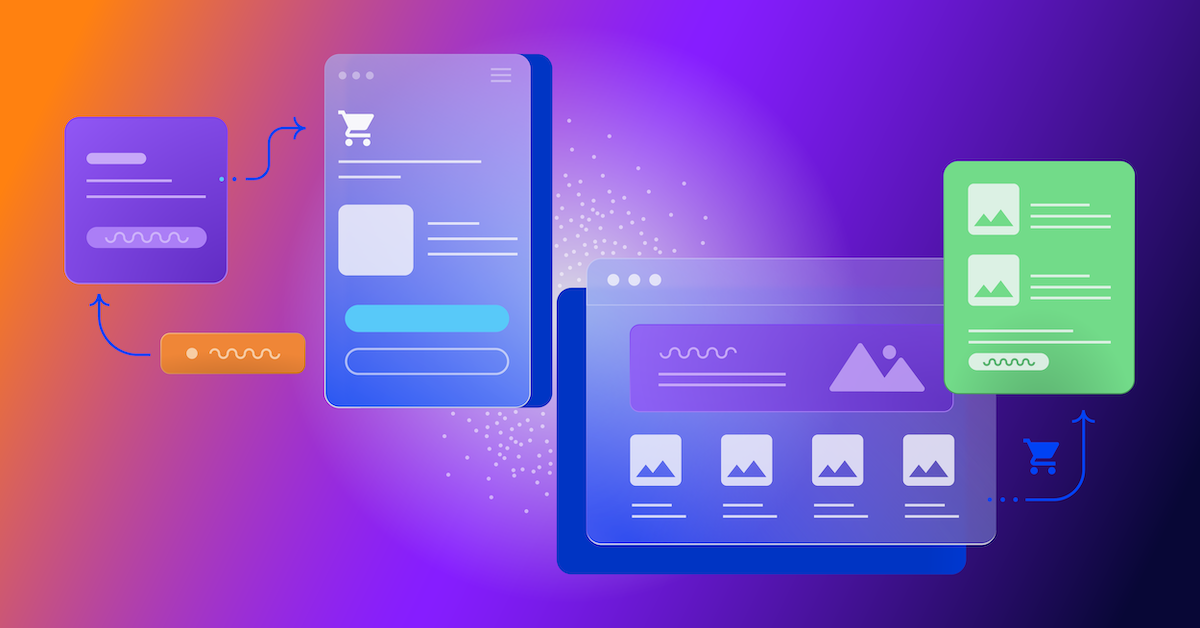Optimizely Launches Interactive Mode, Cross-Browser Testing, and Much More!
Here at Optimizely we’ve had a fantastic few months: since opening up Optimizely in October we’ve got more than 5,000 registered users and we’re going strong!
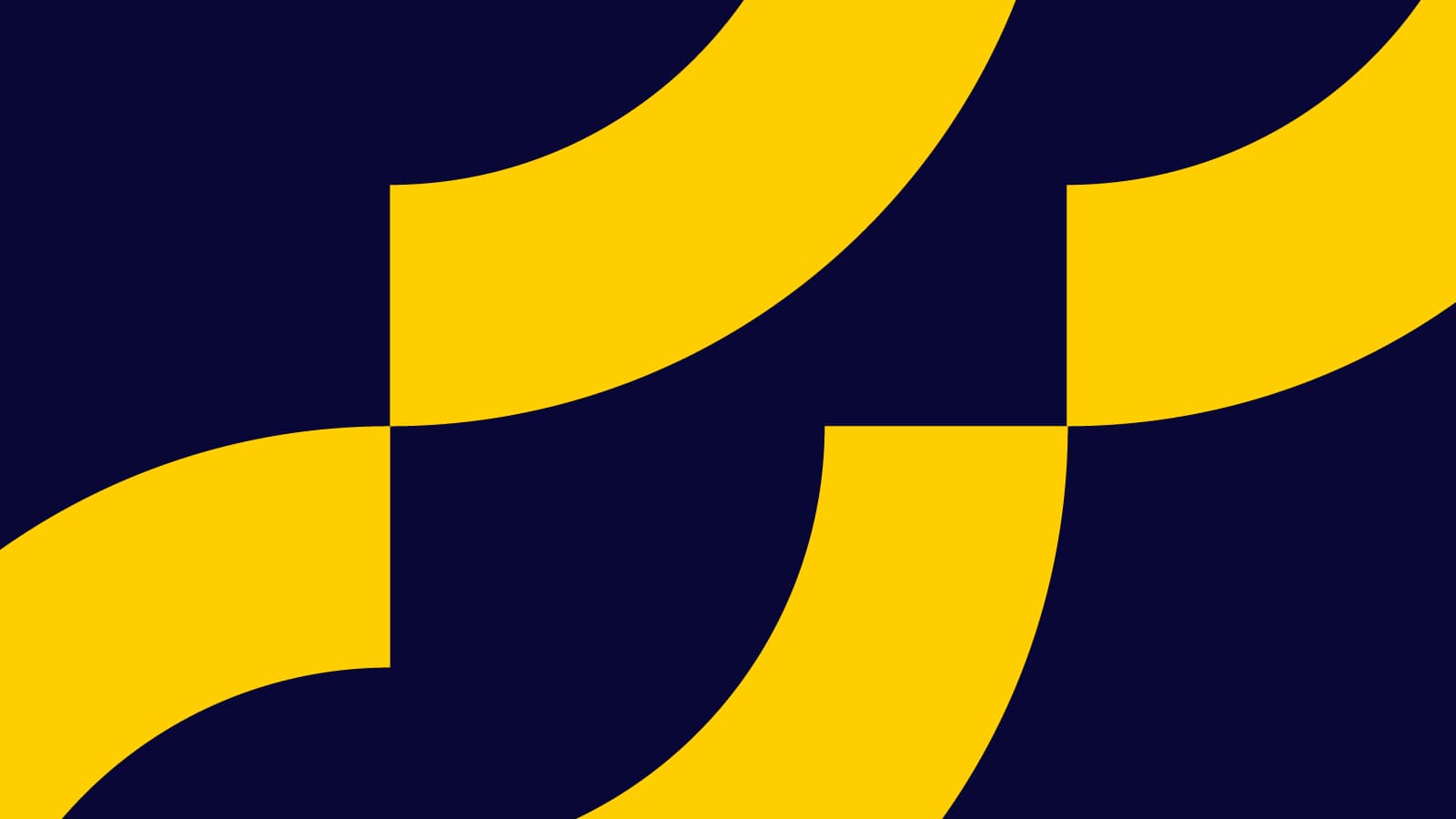
We’ve grown the team and moved into a great new office in the SoMa district in San Francisco. We’ve also been working very hard on a bunch of great new features, and we’re ready to pull the lid off of a few of them today.
From day one, it’s been our goal to make sure that everyone’s experience with Optimizely is mind-meltingly positive, and part of that is insisting on the highest standard of customer service. We talk to our users every day and they’ve given us great feedback. Each of the features we’re announcing today comes straight from your feedback, so thank you!
Interactive Mode – Want to test dynamic pages like a modal dialogue or step 3 of an AJAX form? Optimizely now sports a new “Interactive Mode” you can use to manipulate the page you’re testing inside the editor. While in interactive mode you can pop up a modal dialog, drop down a menu, or swipe through a sliding gallery, for example.
Cross-Browser Testing – We’ve spent a lot of time making sure that Optimizely is compatible with every website out there. However, as anyone who’s ever done it will tell you, web development is a bit of a black art, and it’s always a good idea to test your pages before you launch them live. To help with this, we’ve partnered with CrossBrowserTesting to make it dead-simple to ensure your Optimizely variations look perfect in every browser. With a single click, you can view screenshots of your variations as they’ll look on a variety of different browsers and operating systems.
New Experiment Management Interface – Optimizely’s “My Experiments” menu is great for quick access to your experiments, but it’s difficult to manage once you’ve created more than a handful of experiments. The new Experiments page solves this problem by presenting all of your experiments in one place, and enabling you to start, pause, duplicate, and archive them without having to enter the Optimizely Editor.
Your “My Experiments” menu will still display the five most-recently saved experiments, including a link to your Experiments page.
Multiple Sign-ins – Now you can grant your colleagues and clients permission to access your Optimizely account. They’ll be able to view and edit your experiments, and examine the results as well. (Note: you can always use Optimizely’s “Public Link” and “Preview” features if you want to share your variations and results without granting full access.)
Want to control which experiments colleagues and clients have access to? You can do this with Multiple Projects:
Multiple Projects – Use Optimizely to run tests on more than one site? Want to give certain people access to specific experiments? Check out our new Projects feature, which enables you to organize your experiments into multiple projects. Each project has its own snippet (so that you can keep your Optimizely JavaScript light!) and its own set of user permissions.
Simple Click Tracking – Highlight any element on your page in the Optimizely Editor and easily track clicks on that element using our new “Track Clicks” feature:
“It Just Works” Cross-Domain Magic – Do your experiments and conversion goals live on different domains? No matter– Optimizely will track them without any problems.
We’ve also spent a great deal of time working on compatability and stability changes and have made big improvements in both areas. As always, please send comments/questions/flowers to hello@optimizely.com and we promise we’ll keep the great new features coming– stay tuned!
More info about Optimizely: Optimizely makes A/B testing your website so easy that you’ll actually do it. Check us out here: optimizely.com and let us know what you think!